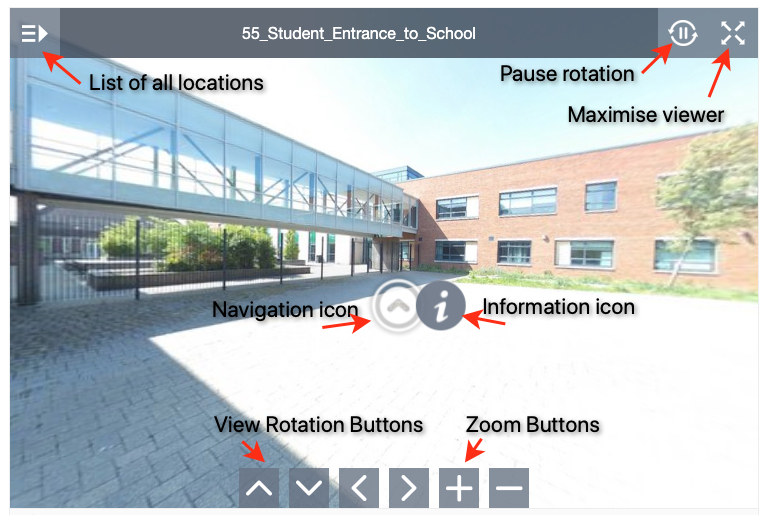How it works.
- The virtual tour includes many named locations around the school. A list of these named locations is available using the icon in the top left of the tour window.
- Use the circle arrow icons on the image to move from location to location.
- Use the information icons to find out more about a particular feature.
- Use the pause icon in the top right to stop the image from automatically rotating.
- Use the square arrow buttons at the bottom of the window to rotate the view or use your mouse (on your computer) or finger (on your touch device) to drag the view to look around.
- You can zoom in and out using the + and – icons at the bottom of the window, the wheel on your mouse or the zoom gesture on your touch screen.
- For best results use the 4 way arrow icon in the top right of the virtual tour to view the tour in full screen.
- Links to other websites when selecting the information icon will open a new tab in your browser. Close the new tab to return to the tour.